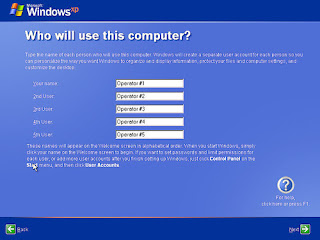Dear Friends,
Usually in home network we have only couple of systems so insert ip address is not tought. but in huge organization or corporation, when system administrator need to change ip address of all systems than he will be confused and tired.
so i have a trick to insert ip address by cmd so user need to double click and ip will be inserted.
please follow below commands and replace with your network address
A command which help to change ip address is : netsh
you have open cmd run as administrator and than type netsh
and than follow below commands.
TO CHANGE IP ADDRESS :
SYNTEX:
interface ip set address name="local area connection" static 192.168.1.2 255.255.255.0 192.168.1.1
SYSTEX FOR DNS 1:
interface ip set dns name="local area connection" static 10.10.10.1
SYSTEX FOR DNS 2:
netsh interface ip add dns "local area connection" 10.10.10.2
thats it...
and having a more interesting trick..
if you want to change ip address and dns with single click than follow this command only
just open notepad and enter follow commands:
netsh interface ip set address name="local area connection" static 192.168.1.5 255.255.255.0 192.168.1.1
netsh interface ip set dns name="local area connection" static 10.10.10.1
netsh interface ip add dns "local area connection" 10.10.10.2
and save this file as ip.bat..
now you have run this file as administrator and all the filled will fill up automatically...
for sample download THIS File and edit than replace with your ip range and than save it..
if you like this trict than like Facebook
Thanks..
Contact : 09408474058
Usually in home network we have only couple of systems so insert ip address is not tought. but in huge organization or corporation, when system administrator need to change ip address of all systems than he will be confused and tired.
so i have a trick to insert ip address by cmd so user need to double click and ip will be inserted.
please follow below commands and replace with your network address
A command which help to change ip address is : netsh
you have open cmd run as administrator and than type netsh
and than follow below commands.
TO CHANGE IP ADDRESS :
SYNTEX:
interface ip set address name="local area connection" static 192.168.1.2 255.255.255.0 192.168.1.1
SYSTEX FOR DNS 1:
interface ip set dns name="local area connection" static 10.10.10.1
SYSTEX FOR DNS 2:
netsh interface ip add dns "local area connection" 10.10.10.2
thats it...
and having a more interesting trick..
if you want to change ip address and dns with single click than follow this command only
just open notepad and enter follow commands:
netsh interface ip set address name="local area connection" static 192.168.1.5 255.255.255.0 192.168.1.1
netsh interface ip set dns name="local area connection" static 10.10.10.1
netsh interface ip add dns "local area connection" 10.10.10.2
and save this file as ip.bat..
now you have run this file as administrator and all the filled will fill up automatically...
for sample download THIS File and edit than replace with your ip range and than save it..
if you like this trict than like Facebook
Thanks..
Contact : 09408474058